·
Normally when you create Ad, the Ad The format is look like:
- Headline 1: 30 characters
- Headline 2: 30 characters
- Headline 3: 30 characters
- Description 1: 90 characters
- Description 1: 90 characters
·
Ad Extensions are Free of Cost (Google
provide 10 Extensions)
Advantage:
·
Even if you set less CPC but you added
Ad extensions, then the user may click your Ad.
·
There is a high possibility to click Ad
There are four Important Ads Extensions
1. Site link – It will
direct to separate landing pages. Ex: Service, Contact Us, SEO, SEM
2. Callout Extension –
It is Extra Description. It is the smallest description. Ex: Expert Instructor,
100%Job
3. Structure Snippet –
It is Extra Description (Smallest Descriptions) Ex: Courses: Python, CSS, and
Java.
4. Call Extension –
nothing but a phone number. Not Clickable in desktop but clickable in Mobile.
Option1: We can create
these Extensions one time and Use it in every campaign.
Option 2: We can create
it during setup campaign.
Opt 1: Without Going to Campaign directly go to Ads Extension:
1. Type Ads.google.com
2. Click Sign in
3. Login by Gmail id (First time only)
4. Click Ads & Extension in Dashboard.
5. Click the Extension menu at the top.
6. Select Site link
Extension
Site Link Extensions:
1. Enter Title. If you want to add more site link extension then
select Add site link
2. If you enter Des1 and Des2 it won’t display.
But if your website comes to the top then it may be display
3. Enter the Final URL that will direct to Landing Page.
Examples:
About Us, Contact Us, Services, Blog
5. Press + Symbol and select Callout Extension
Callout Extension:
1. Enter Callout Text (25 Characters)
Examples:
Callout Text1: 24/7 Lab Facility
Callout Text2: 2-month Internship
Callout Text3: Live Projects Training
Callout Text4: Certification Course
2. If you want to add
more call out extension then select Add callout
text
3. Click Save
4. Press + Symbol and select Structure Snippet Extension.
Structure Snippet Extension:
It is also same as
callout extension but it will provide the service like Header: Value1, Value2, Value3.
Example
Account type: Course, Models, Service, etc.,
1. Select Account as Courses
2. Enter the values as an Affiliate
Marketing, Email Marketing, Mobile Marketing
3. If you want to add
more Structure Snippet Extension
then selects Add value
4. Click Save
5. Press + Symbol and select call extension.
Call extension:
1. Select country
2. Enter Phone number
3. Click Save
How to use them in Campaign
Suppose if you want to
use all of them follow the below steps:
1. Click Ads & Extension – Click Extension – Click all checkbox - Click Add to
- Select Campaign
Select particular Campaign – Click Done
2. Suppose if you are creating new campaign already created extension you may use it (or) click new
site link extension then provide related information
Advantage:
·
If we are using Ad extension then we may
get more clicks or we may get more information
Also Read: What is Quality Score and How Google Calculates Ad rank Calculation and Actual CPC – 2020 | Increase Ranking and traffic to your website | SEO Tips and Tricks for Image optimization | How to Use Anchor Text in Website | How to do Article Submission in SEO off page Optimization | How to do SEO offpage Optimization | How to Post Ads on Classified Postings Site | How we can write Title, Description, and a keyword for blogger / HTML Website | How to Create 404 Error file for PHP, Wordpress and HTML website | How to Create Canonical Tag for Website | How to create Robot.txt File for Website | How to Create XML Sitemap for website | Best Digital Marketing Training & Placements Coimbatore | Best Digital Marketing Online Course Training in Coimbatore | Online Digital Marketing Events and Internship in Coimbatore | Digital Marketing Courses and Digital Marketing Salary Coimbatore | Best Digital Marketing Course Training in Coimbatore | How to write Blog on Google Blogger Website 2020 | Why Guidelines to be followed forMake Good Blog | How to CreateContact Form for Blogger and Wordpress and Website using Google Drive | How to create a live chat for Blogger, Wordpress, and Website | How to implement Whatsapp Chat Button on Blogger, Wordpress, and Website | How to Add Facebook Page Plugin on Blogger | How to SetupGoogle AdWords Account | How to SetupGoogle AdWords Account | OnlineDigital Marketing Training in Coimbatore


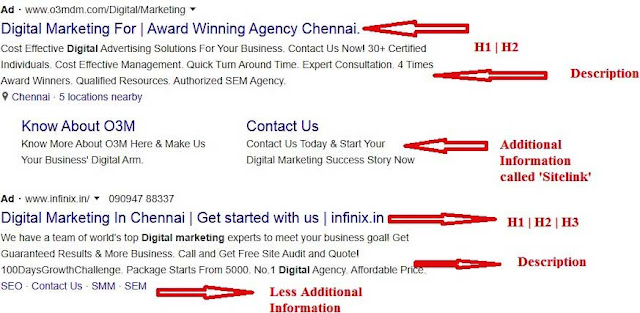
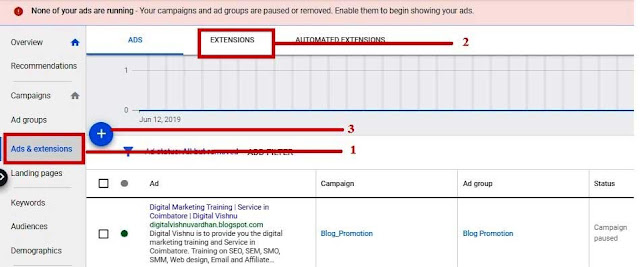
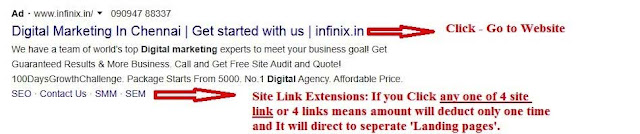
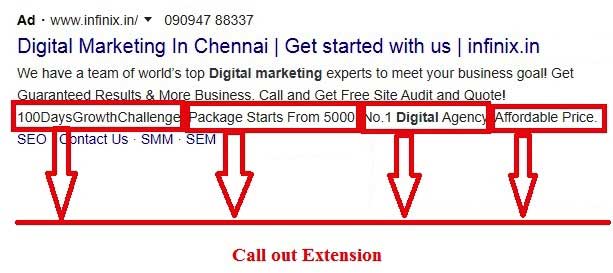





1 Comments
digital marketing training in Coimbatore
ReplyDeleteGreat Blog